How to Deploy your MindPal Chatbot on Whatsapp
Here's a detailed step-by-step guide on how to deploy your MindPal chatbot on Whatsapp.
Step 1: Create a WhatsApp Meta app
1. Create a Facebook Business account
- Head over to https://business.facebook.com (opens in a new tab) and log in
- Create a new business account on the left side bar
2. Create a Meta app
- Head over to https://developers.facebook.com/apps (opens in a new tab)
- Click on Create App
- “What do you want your app to do?”, select
Other. - Select
Businesstype - Give it any name and select your newly created Business Account
- On the app page, look for
WhatsAppproduct and enable it
3. You should be able to get to this page
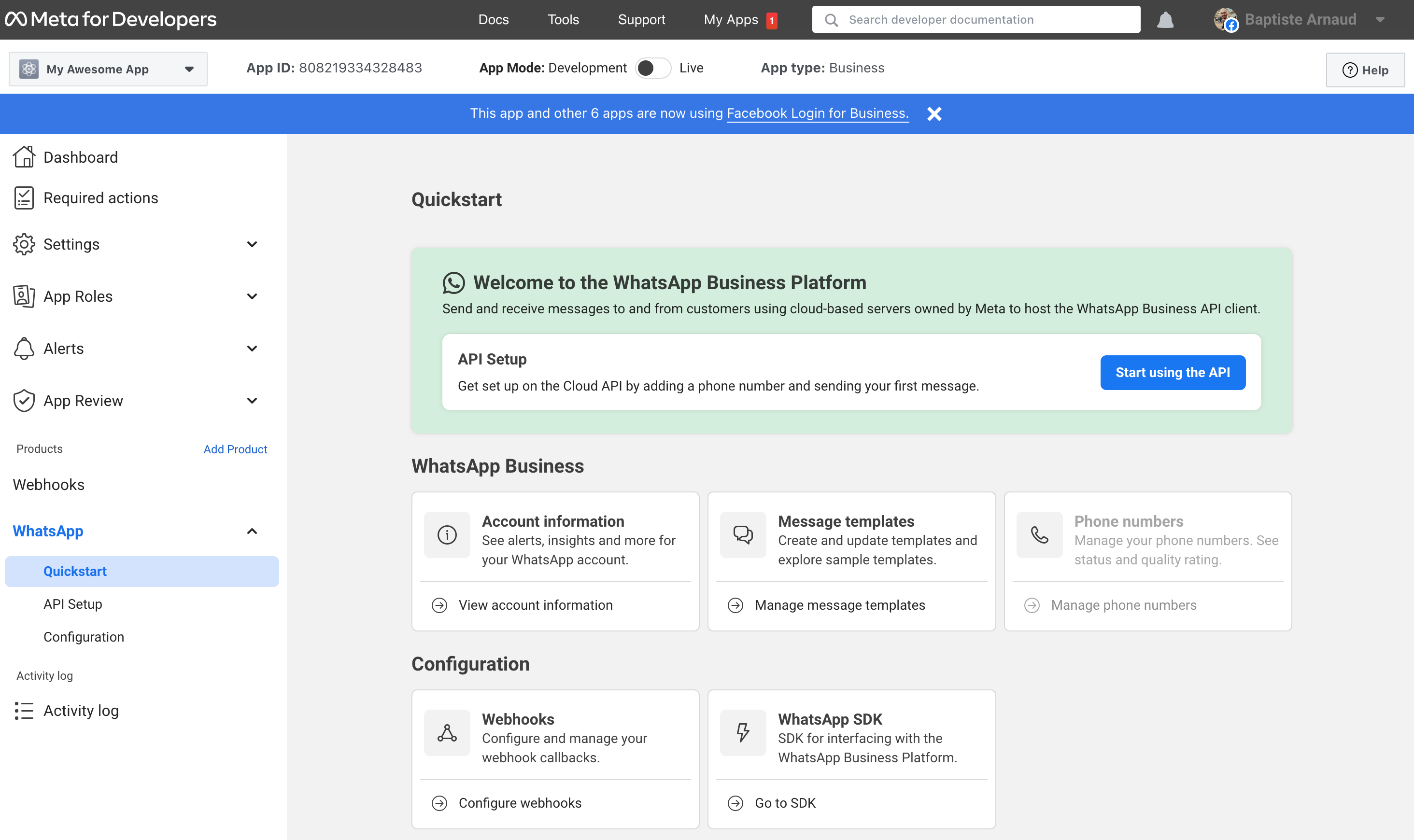
Step 2: Generate a System User Token
- Go to your System users page (opens in a new tab).
- Create a new user by clicking on
Add. - Fill it with any name and give it the
Adminrole. - Click on
Add assets. UnderApps, look for your previously created app, select it and checkManage applike this:
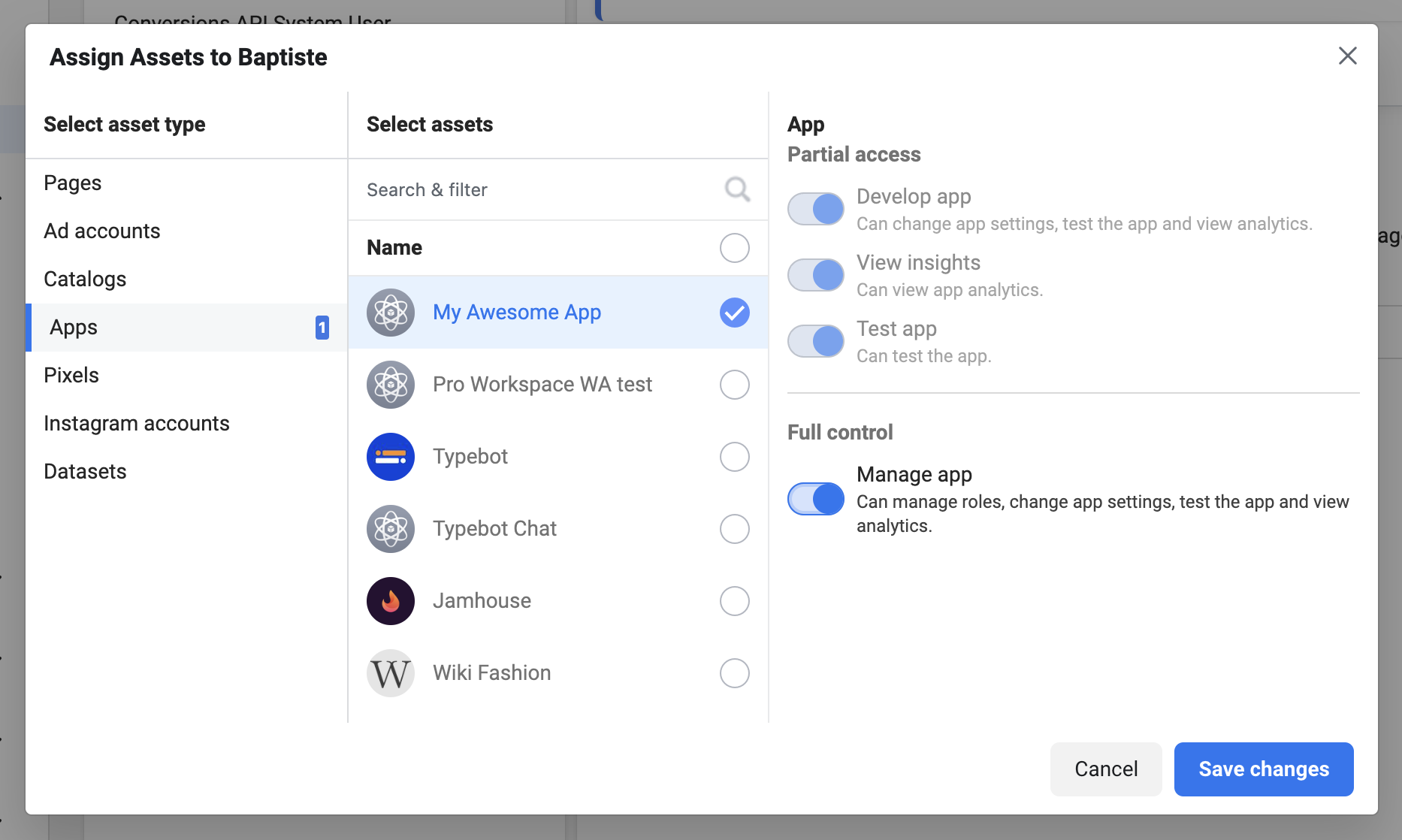
- Now, click on
Generate new token. Select your app.
- Token expiration:
Never - Available Permissions:
whatsapp_business_messaging,whatsapp_business_management
- Copy and paste the generated token into the input "System User Token" in your MindPal chatbot's share modal like this:

Step 3: Get your Phone Number ID
-
Go to your WhatsApp Dev Console (opens in a new tab).
-
Add your phone number by clicking on the
Add phone numberbutton. -
Select a phone number and paste the associated
Phone number IDinto the input "Phone Number ID" in your MindPal chatbot's share modal like this:
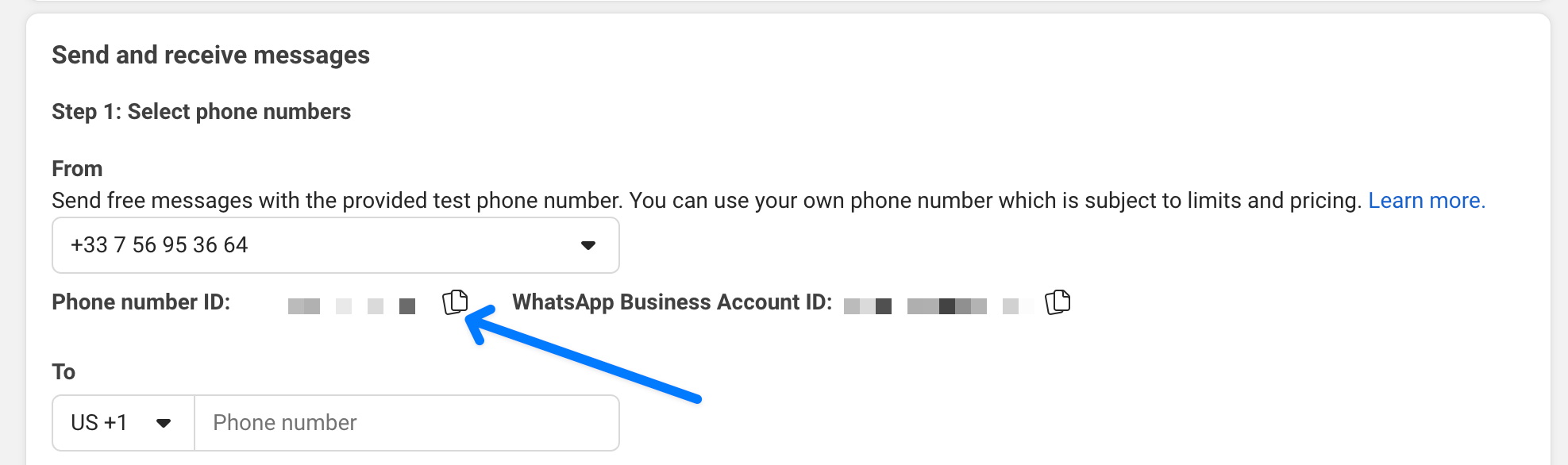
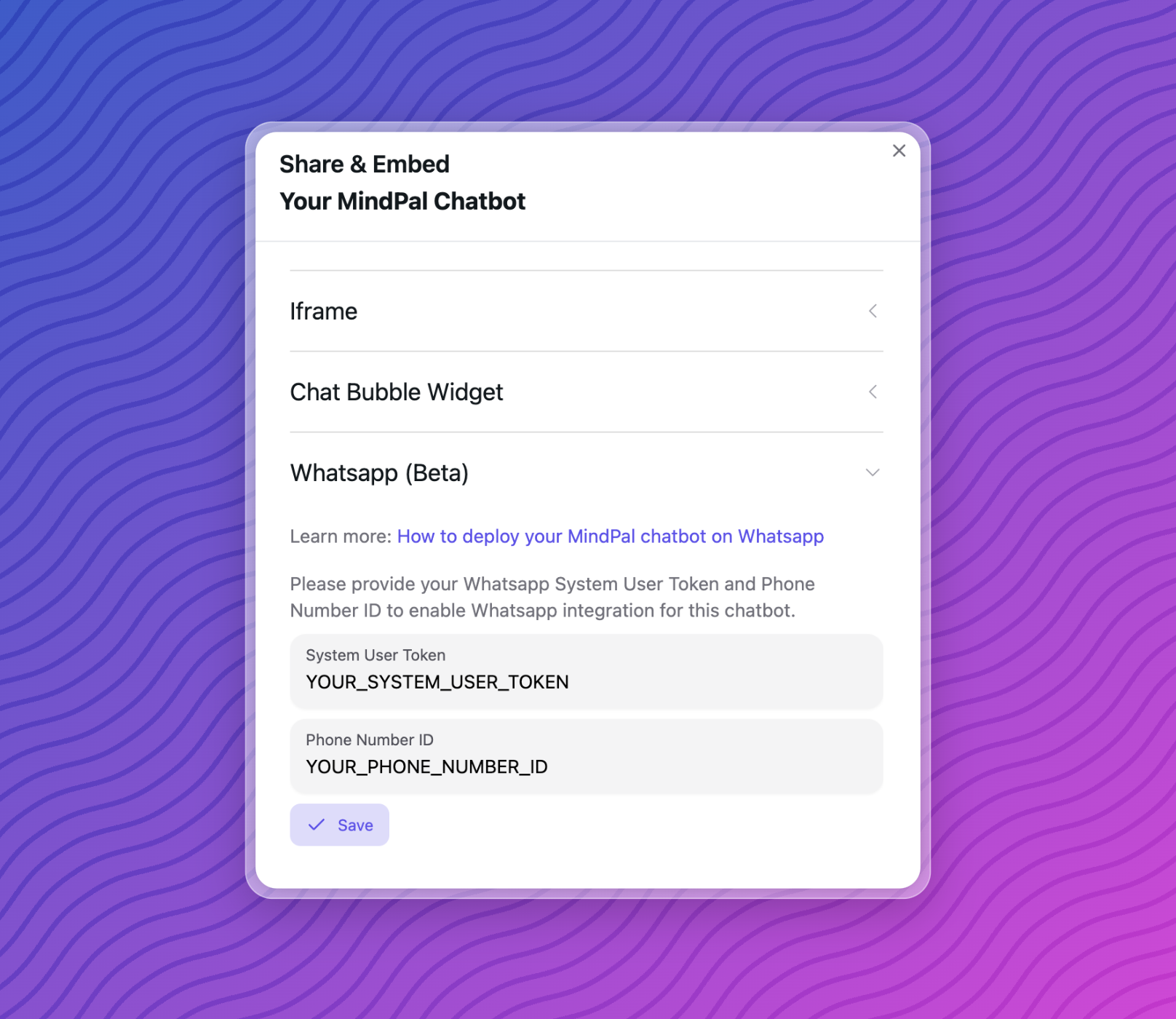
Step 4: Set up Web Hook
In your WhatsApp Settings Page (opens in a new tab), click on the Edit button and insert the following values:
-
Callback URL: You can get from your MindPal chatbot's share modal (see photo below).
-
Verify Token: You can get from your MindPal chatbot's share modal (see photo below).
-
Webhook fields: check
messages.
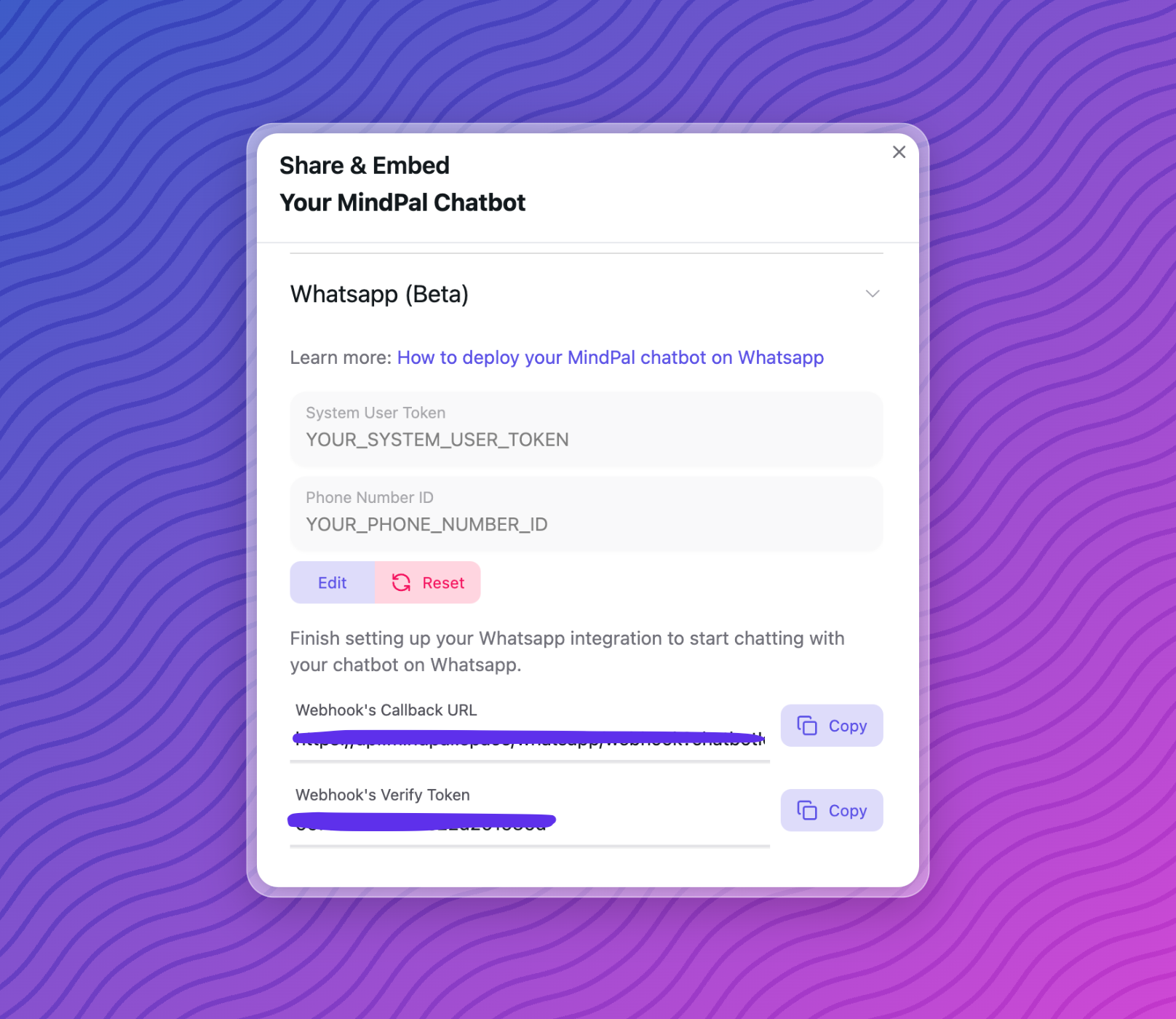
Step 5: Done!
Once everything is set up correctly, you can start chatting with your MindPal chatbot on Whatsapp. Congrats!